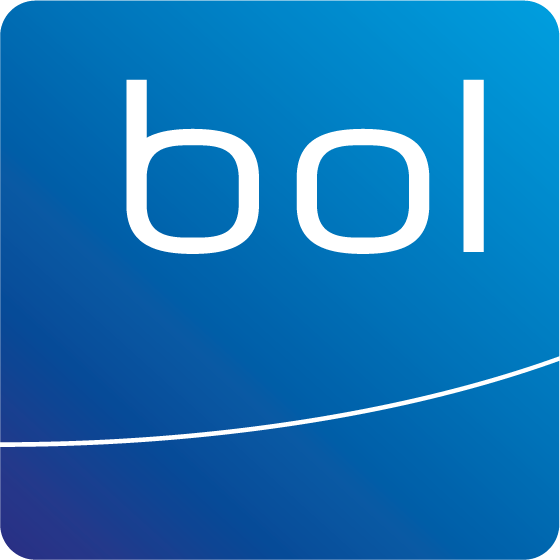Instruction page Zivver
Starting from January 1, 2022, Bol Adviseurs has been using Zivver to securely share confidential information. This guarantees that we will be sending this sensitive information with the latest security measures and that only you will be able to read the contents of the files and emails.
With Zivver, you can securely email and exchange files. Zivver encrypts messages containing sensitive information such as personal data, files, reports or other information that needs to be sent securely. This means that no one else except the sender and the recipient will have access to the message. Additionally, Zivver prevents people from sending sensitive information to the wrong individuals using intelligent technologies.
Video: How to securely share files with Zivver
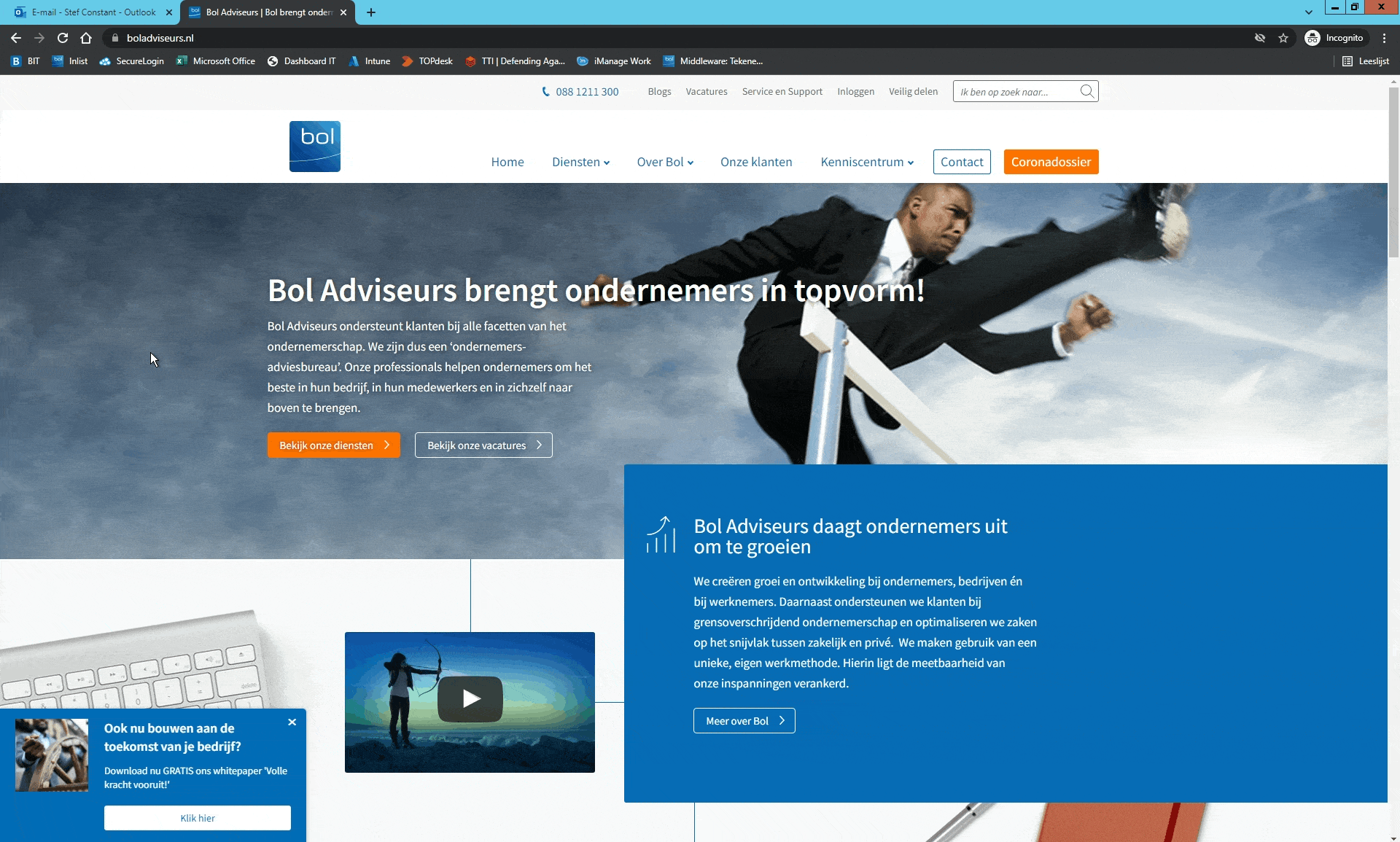
Video: How to forward a message from ZIVVER to your own email.
The retention period for messages within ZIVVER is 90 days. After that, emails and attachments are no longer available. It is possible to forward the messages within the ZIVVER platform as regular email to your own email address. Additionally, you can also download the message. This way, you won't lose any important information.
Forwarding or downloading is done on a per-message/reply basis. A copy of the message will be sent to the external email where the original ZIVVER message was sent to.
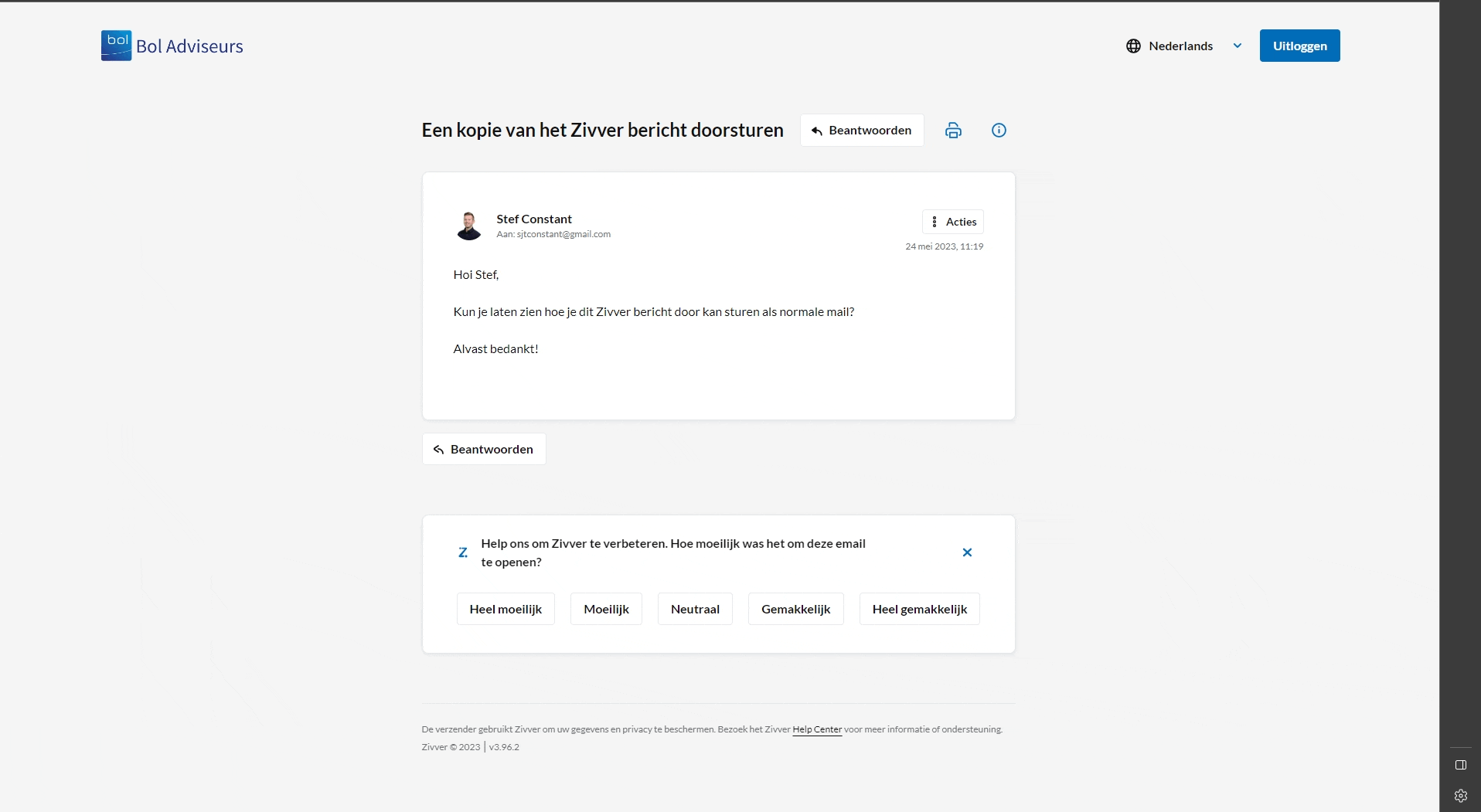
Frequently Asked Questions about ZIVVER
You have received a secure message. The sender wants to ensure that only you can read the message. To access the message, click on "Click for message" and enter the access code that has been provided to you via email, phone, or in person. If you haven't received an access code, please contact the sender.
Have you received a secure email message from Bol Adviseurs via Zivver? To open this message, click on the blue link with the text 'Click for message'. You will then be automatically redirected to the secure Zivver environment, where you need to enter an access code or an SMS code.
You have received a message that is secured with an SMS code. The sender wants to ensure that only you can read it. Click on 'Click for message' and then click 'Send SMS'. Enter the code you receive on your phone. You can now access and read the message.
If you want to reply to a message that has been sent via Zivver, you can do so on the secure web page where you read the message. Click on the 'Reply' button and you can type your response directly into the reply field. You can also add an attachment using the paperclip icon. Click on the send button to send your reply. If the recipient replies to your message, you will receive a notification via email.
If you want to send a secure message or share files with your contact at Bol Adviseurs, you can do so by clicking on 'Secure sharing' in the top menu (next to login) or the 'Secure file sharing' button at the top of this page.
In this case, please contact your designated contact person at Bol Adviseurs. We can always resend you this information.
Yes, that is possible. Follow the steps below to create your own Zivver account:
- Go to the Zivver WebApp sign-up page.
- Enter your email address.
- Click on "SIGN UP." You will now receive an email from Zivver in your email inbox.
- Go to your email inbox.
- Open the message from Zivver.
- Click on "Complete Registration." A new window will open.
- Enter your full name.
- Create a strong password. Then enter the password again.
- Select "I agree to the Consumer Terms and Conditions and the Privacy and Cookie Statement."
- Click on "Activate." You will now receive an email with a recovery code in your email inbox. Keep this recovery code safe. You will need it when changing your password.
- Click on "Continue." You have now successfully created a Zivver account. You can use it to review all conversations, including those with Bol Adviseurs.
- Secure your account with a second-factor authentication (2FA). Here are the available options for 2FA:
Login with an SMS code.
Login with an Authenticator app.
Login with the Chrome Authenticator.
For more information about the features of Zivver, you can refer to the Help Center.
Do you want to know more about (the use of) Zivver? Then go to www.zivver.nl or support.zivver.com.
Do you want to know more about how Bol Adviseurs protects data and ensures privacy? Read more about it on our page about our information security policy.
Important: Let us know about any changes!
Did your email address or mobile phone number change? Please let us know immediately via backoffice@boladviseurs.nl or using the button below. This way we can continue to communicate with you securely.
Ask your questions about ZIVVER
Do you have any questions about ZIVVER? Please leave a message using the form below and we will contact you as soon as possible.